The discussion came up yesterday on the Koupon Karen facebook page about how to set your printer to print just in black and white so all the coupons you print don’t use up your color ink. You’ll need to set the default on your printer to only print in black and white since you aren’t given the option to change it when you print a coupon, like you get when you print a document.
If you own a PC here are the steps to take with Windows 7…
- Go to your control panel
- Under Hardware & Sounds select “View Devices and Printers”
- Locate your printer and right click on it and select printing preferences.
- You’ll then see an option to print in Black & White so go ahead and select that
You’ve now set the black & white as the default on your printer and will save money on your color ink. If you own a Mac I’m told this can’t be set. If you’ve figured out a way around this on a Mac please let me know!
Looking to learn more about couponing? Check the Coupon Basics for more helpful information. More will be added over the next several weeks.





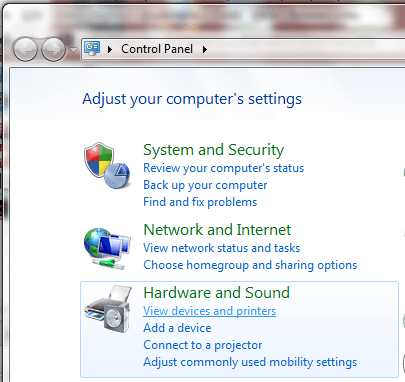
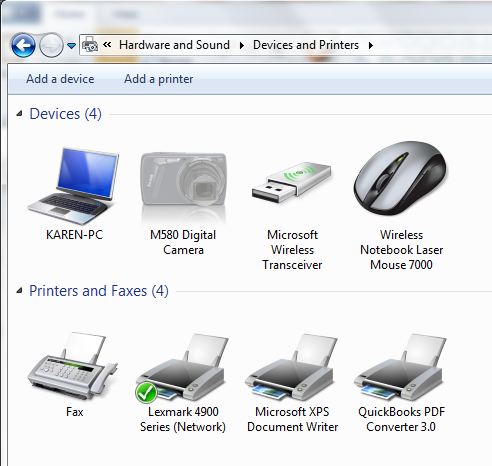
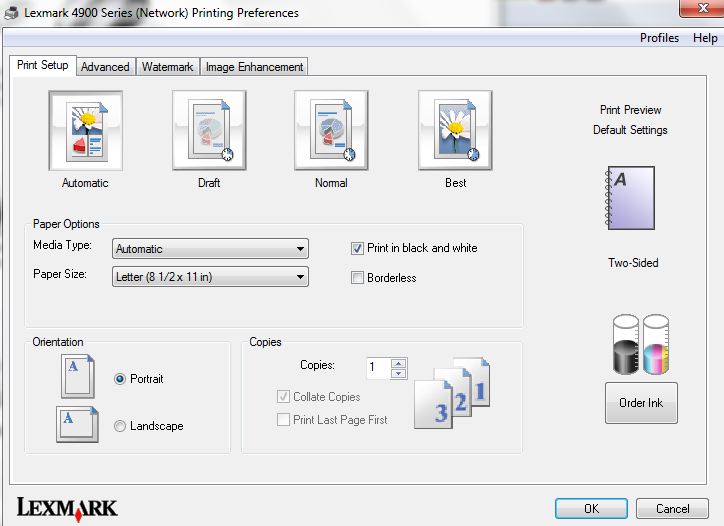
Grrrrrr, this is one of very few times I hate being a MAC user. 🙁
thank you so much!!!
Your welcome. I’m here to help!
Thanks so much. Another way to save big. Love my Kodak printer cause ink is 9.97 at Walmart.